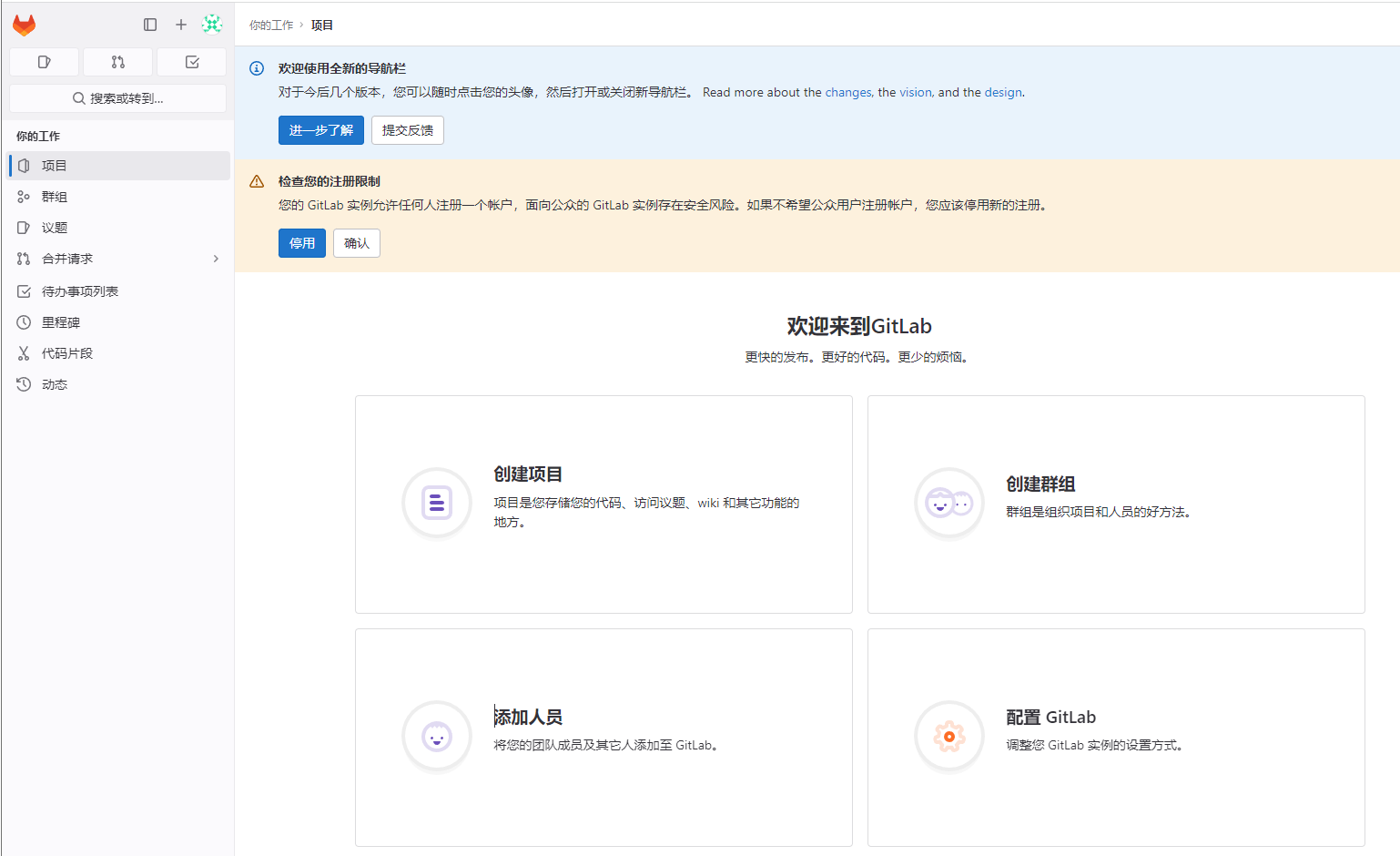主机清单:172.16.0.30 四核4G 80G硬盘 主机名:devops-1 系统:centos7.6
1.创建一个目录
[root@devops-1 ~]# mkdir -p /usr/local/docker/gitlab_docker
2.查看gitlab的镜像
[root@devops-1 ~]# docker search gitlab 返回结果 NAME DESCRIPTION STARS OFFICIAL gitlab/gitlab-ce 35 。。。。。。。。。。。。。。。。。。。。。。。。。 下面还有很多
3.下载gitlab容器
[root@devops-1 ~]# docker pull gitlab/gitlab-ce Using default tag: latest latest: Pulling from gitlab/gitlab-ce 44ba2882f8eb: Pull complete 7a9eb068f386: Pull complete 70f96f3d9872: Pull complete fe791db2df4b: Pull complete 52544e0b97b8: Pull complete 7af018d9cd9e: Pull complete 85d7ed6dd13a: Pull complete 6e35d608ff70: Pull complete Digest: sha256:490be1fd2c1bfabc01b35f395fe53dd604fe5f7f140983bc75f67b16609269df Status: Downloaded newer image for gitlab/gitlab-ce:latest docker.io/gitlab/gitlab-ce:latest
4.进入到/usr/local/docker/gitlab_docker目录里创建一个docker-compoer.yml文件
[root@devops-1 ~]# vim /usr/local/docker/gitlab_docker/docker-compose.yml #写入已下内容
version: '3.1' services: gitlab: image: 'gitlab/gitlab-ce:latest' container_name: gitlab restart: always environment: GITLAB_OMNIBUS_CONFIG: | external_url 'http://172.16.0.30:8929' gitlab_rails['gitlab_shell_ssh_port'] = 2224 ports: - '8929:8929' - '2224:2224' volumes: - './config:/etc/gitlab' - './logs:/var/log/gitlab' - './data:/var/opt/gitlab'
###解释: external_url 'http://172.16.0.30:8929' 这里的IP地址要改成你宿主机的IP地址,比如我这台主机的IP地址是172.16.0.30
5.启动容器
1.先进入/usr/local/docker/gitlab_docker/目录下 [root@devops-1 ~]# cd /usr/local/docker/gitlab_docker/ 2.启动容器(根据配置启动的时间不定)如果出现5xx这类错误等等就好了 [root@devops-1 gitlab_docker]# docker-compose up -d 返回结果: Creating network "gitlab_docker_default" with the default driver Creating gitlab ... done 3.查看日志命令 [root@devops-1 gitlab_docker]# docker-compose logs -f 4.查看giglab密码 进入容器 [root@devops-1 gitlab_docker]# docker exec -it gitlab bash 查看密码 root@d8877b664b22:/# cat /etc/gitlab/initial_root_password # WARNING: This value is valid only in the following conditions # 1. If provided manually (either via `GITLAB_ROOT_PASSWORD` environment variable or via `gitlab_rails['initial_root_password']` setting in `gitlab.rb`, it was provided before database was seeded for the first time (usually, the first reconfigure run). # 2. Password hasn't been changed manually, either via UI or via command line. # # If the password shown here doesn't work, you must reset the admin password following https://docs.gitlab.com/ee/security/reset_user_password.html#reset-your-root-password. Password: GJLxLprIb6Ph4E4aqzPYxXlhndZhEpOq1t7NkSVSfHI= # NOTE: This file will be automatically deleted in the first reconfigure run after 24 hours. 密码是Password:后面的是密码 GJLxLprIb6Ph4E4aqzPYxXlhndZhEpOq1t7NkSVSfHI= 5.退出容器 root@d8877b664b22:/# exit exit
6.浏览器访问https:172.16.0.30:8929
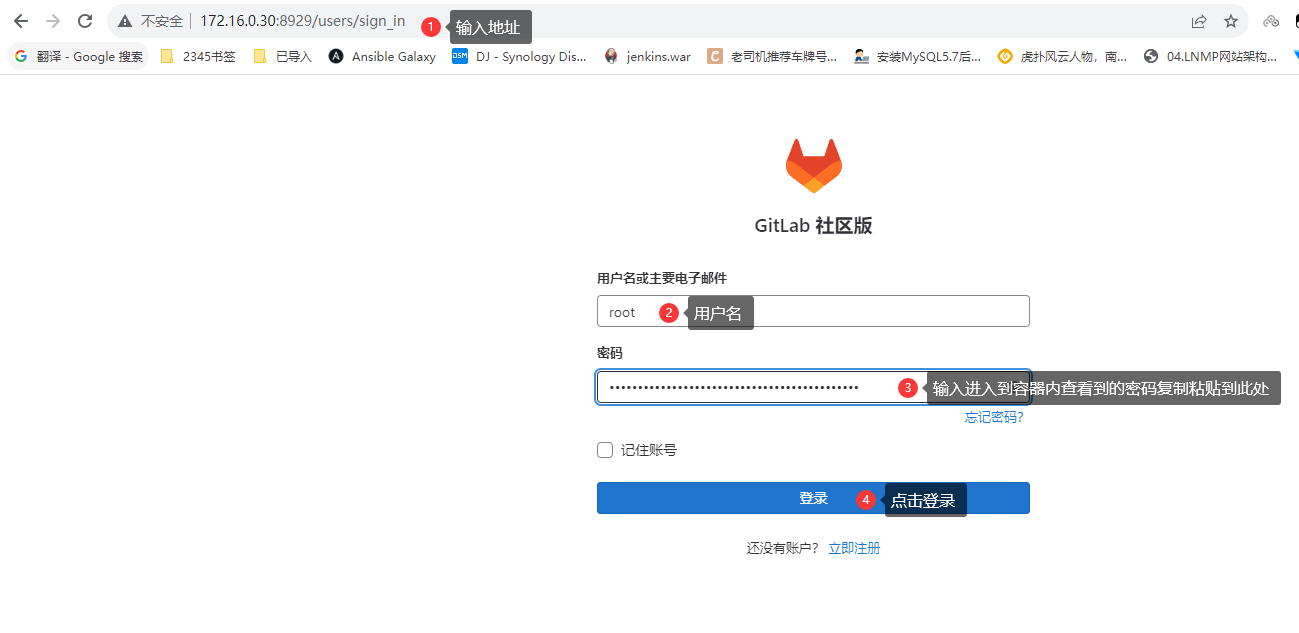
7.修改gitlab密码
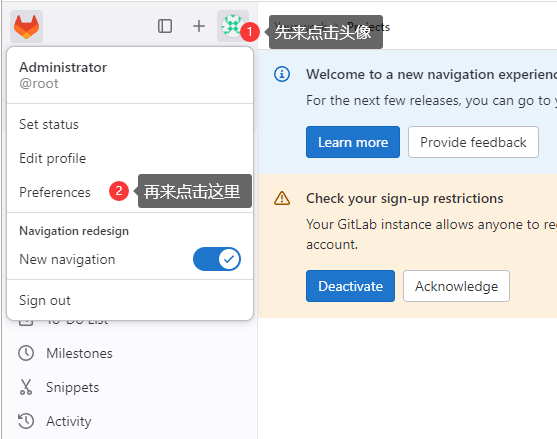
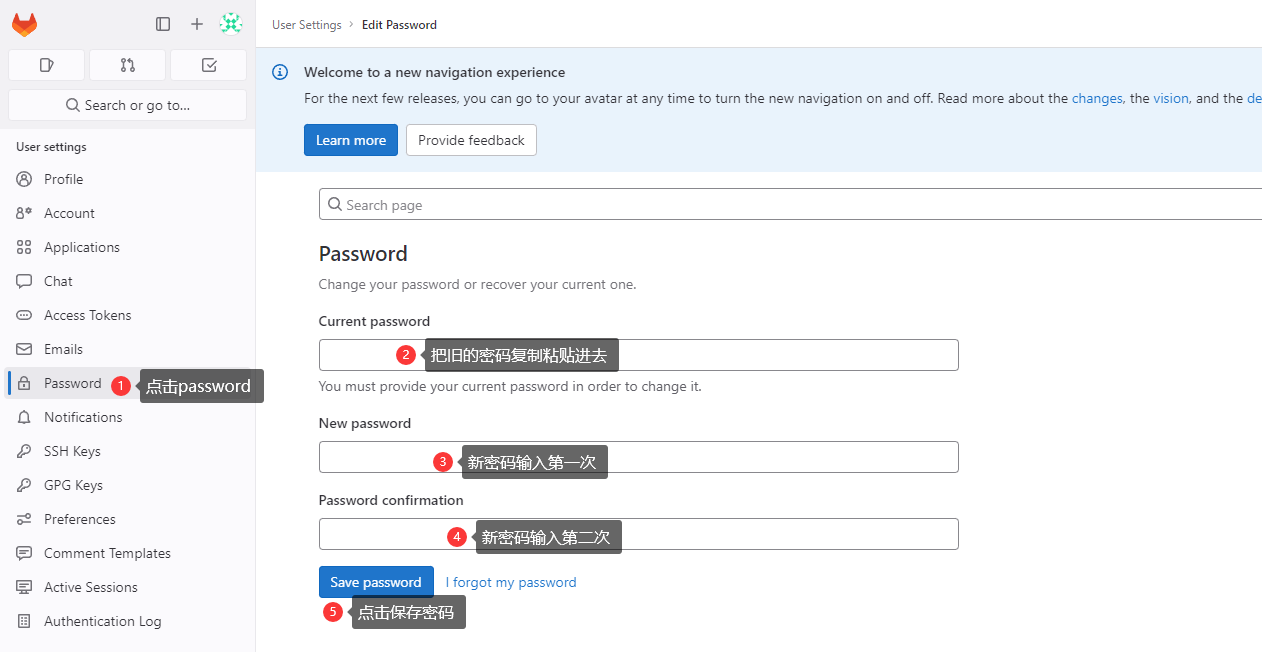
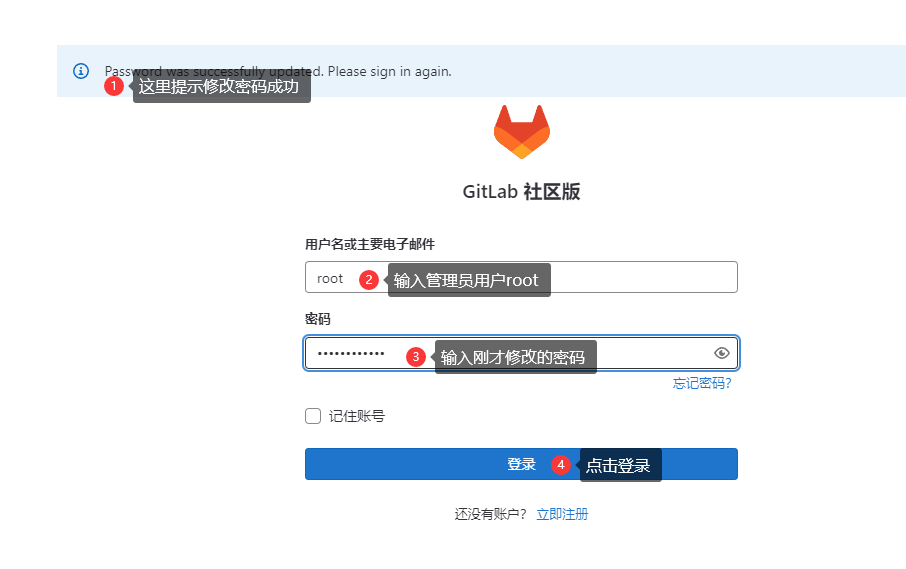
7.修改界面为中文
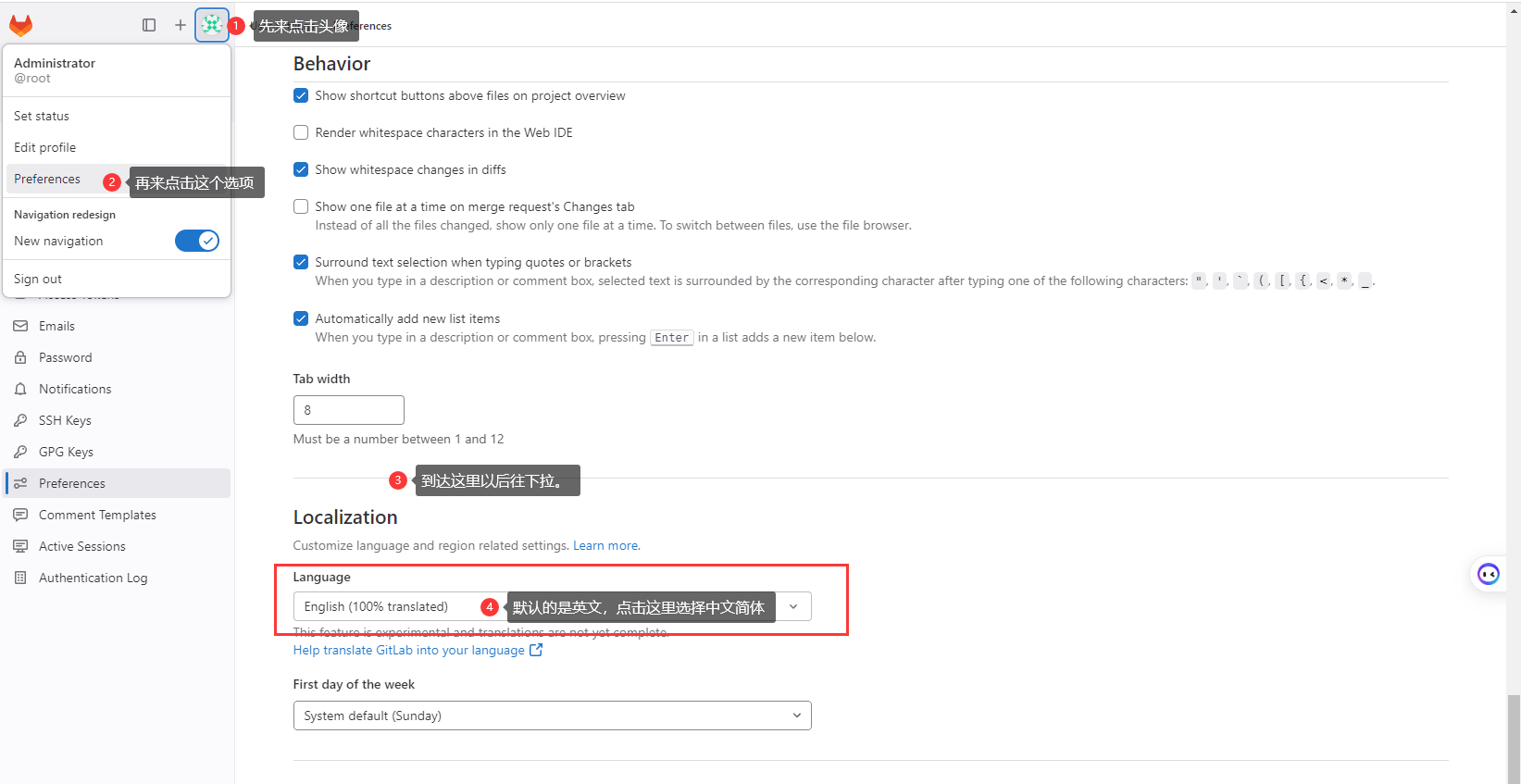
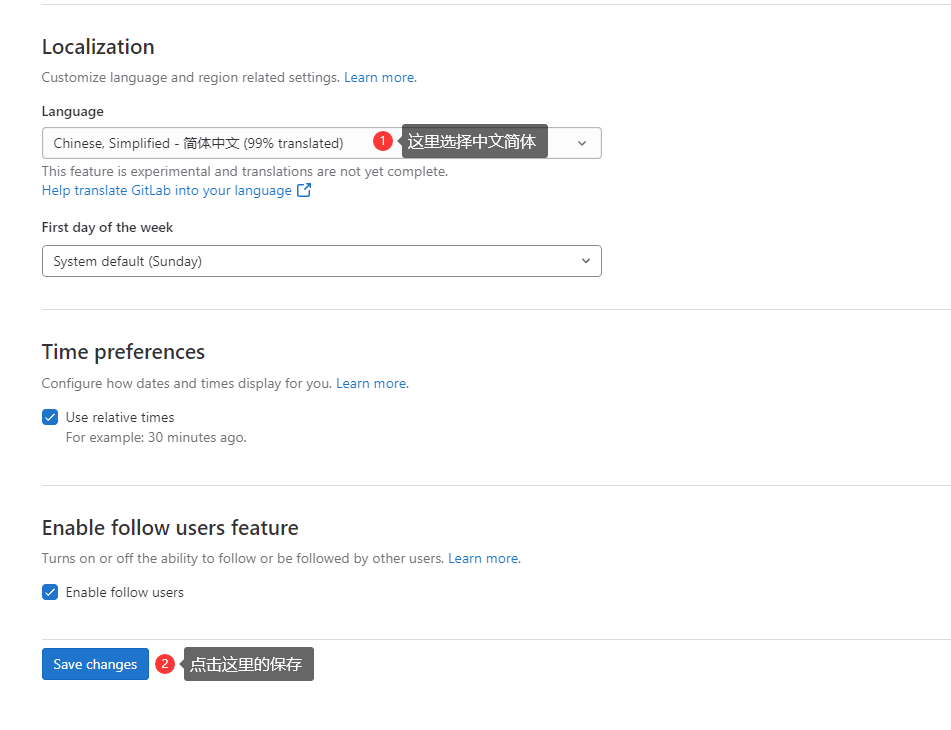
到这里以后,再来点击头像,把账号推出登录一下就是中文简体了