系统Ubuntu 1804
配置
CPU:2核
内存:4G(最少4G)
硬盘:120G
IP:10.0.0.80
安装帮助:https://docs.gitlab.com/ee/install/ 官方安装软件包下载:https://packages.gitlab.com/gitlab/ 国内下载地址:https://mirrors.tuna.tsinghua.edu.cn/gitlab-ce/ ubuntu 1804详细下载地址:https://mirrors.tuna.tsinghua.edu.cn/gitlab-ce/ubuntu/pool/bionic/main/g/gitlab-ce/ gitlab下载地址:https://mirrors.tuna.tsinghua.edu.cn/gitlab-ce/ubuntu/pool/bionic/main/g/gitlab-ce/gitlab-ce_14.3.2-ce.0_amd64.deb
修改主机名 root@gitlab:~# hostnamectl set-hostname gitlab.9527edu.org 查看自己的版本,根据自己的版本区下载对应的gitlab包 root@gitlab:~# cat /etc/os-release NAME="Ubuntu" VERSION="18.04.6 LTS (Bionic Beaver)" ID=ubuntu ID_LIKE=debian PRETTY_NAME="Ubuntu 18.04.6 LTS" VERSION_ID="18.04" HOME_URL="https://www.ubuntu.com/" SUPPORT_URL="https://help.ubuntu.com/" BUG_REPORT_URL="https://bugs.launchpad.net/ubuntu/" PRIVACY_POLICY_URL="https://www.ubuntu.com/legal/terms-and-policies/privacy-policy" VERSION_CODENAME=bionic UBUNTU_CODENAME=bionic 配置阿里云镜像源 root@gitlab:~# vim /etc/apt/sources.list ##需要把原有的内容注释掉 ##最后一行再添加新内容 deb http://mirrors.aliyun.com/ubuntu/ bionic main restricted universe multiverse deb-src http://mirrors.aliyun.com/ubuntu/ bionic main restricted universe multiverse deb http://mirrors.aliyun.com/ubuntu/ bionic-security main restricted universe multiverse deb-src http://mirrors.aliyun.com/ubuntu/ bionic-security main restricted universe multiverse deb http://mirrors.aliyun.com/ubuntu/ bionic-updates main restricted universe multiverse deb-src http://mirrors.aliyun.com/ubuntu/ bionic-updates main restricted universe multiverse # deb http://mirrors.aliyun.com/ubuntu/ bionic-proposed main restricted universe multiverse # deb-src http://mirrors.aliyun.com/ubuntu/ bionic-proposed main restricted universe multiverse deb http://mirrors.aliyun.com/ubuntu/ bionic-backports main restricted universe multiverse deb-src http://mirrors.aliyun.com/ubuntu/ bionic-backports main restricted universe multiverse 更新软件源 root@gitlab:~# apt update 安装常用软件 root@gitlab:~# apt install iproute2 ntpdate tcpdump telnet traceroute nfs-kernel-server nfs-common lrzsz tree openssl libssl-dev libpcre3 libpcre3-dev zlib1g-dev ntpdate tcpdump telnet traceroute gcc openssh-server lrzsz tree openssl libssl-dev libpcre3 libpcre3-dev zlib1g-dev ntpdate tcpdump telnet traceroute iotop unzip zip ipmitool -y
安装gitlab
下载 root@gitlab:~# wget https://mirrors.tuna.tsinghua.edu.cn/gitlab-ce/ubuntu/pool/bionic/main/g/gitlab-ce/gitlab-ce_14.3.2-ce.0_amd64.deb 安装gitlab root@gitlab:~# root@gitlab:~# dpkg -i gitlab-ce_14.3.2-ce.0_amd64.deb Selecting previously unselected package gitlab-ce. (Reading database ... 67382 files and directories currently installed.) Preparing to unpack gitlab-ce_14.3.2-ce.0_amd64.deb ... Unpacking gitlab-ce (14.3.2-ce.0) ... Setting up gitlab-ce (14.3.2-ce.0) ... It looks like GitLab has not been configured yet; skipping the upgrade script. *. *. *** *** ***** ***** .****** ******* ******** ******** ,,,,,,,,,***********,,,,,,,,, ,,,,,,,,,,,*********,,,,,,,,,,, .,,,,,,,,,,,*******,,,,,,,,,,,, ,,,,,,,,,*****,,,,,,,,,. ,,,,,,,****,,,,,, .,,,***,,,, ,*,. _______ __ __ __ / ____(_) /_/ / ____ _/ /_ / / __/ / __/ / / __ `/ __ \ / /_/ / / /_/ /___/ /_/ / /_/ / \____/_/\__/_____/\__,_/_.___/ Thank you for installing GitLab! GitLab was unable to detect a valid hostname for your instance. Please configure a URL for your GitLab instance by setting `external_url` configuration in /etc/gitlab/gitlab.rb file. Then, you can start your GitLab instance by running the following command: sudo gitlab-ctl reconfigure For a comprehensive list of configuration options please see the Omnibus GitLab readme https://gitlab.com/gitlab-org/omnibus-gitlab/blob/master/README.md Help us improve the installation experience, let us know how we did with a 1 minute survey: https://gitlab.fra1.qualtrics.com/jfe/form/SV_6kVqZANThUQ1bZb?installation=omnibus&release=14-3
修改giglab配置文件
修改之前先备份一下默认的配置,防止改错了,没有办法恢复
root@gitlab:~# cp /etc/gitlab/gitlab.rb{,.bak}
修改配置文件,
root@gitlab:~# vim /etc/gitlab/gitlab.rb
原内容
external_url 'http://gitlab.example.com'
改后
external_url 'http://gitlab.9527edu.org'
保存退出
再来添加邮件收发
cat >> /etc/gitlab/gitlab.rb <<EOF
gitlab_rails['smtp_enable'] = true
gitlab_rails['smtp_address'] = "smtp.qq.com"
gitlab_rails['smtp_port'] = 465
gitlab_rails['smtp_user_name'] = "372097243@qq.com"
gitlab_rails['smtp_password'] = "密码"
gitlab_rails['smtp_domain'] = "qq.com"
gitlab_rails['smtp_authentication'] = :login
gitlab_rails['smtp_enable_starttls_auto'] = true
gitlab_rails['smtp_tls'] = true
gitlab_rails['gitlab_email_from'] = "372097243@qq.com"
user["git_user_email"] = "372097243@qq.com"
EOF
#新版中增加下面行,给root用户指定初始密码才能登录
gitlab_rails['initial_root_password'] = "12345678"需要把这一项开起来,开启了以后会弹出一个对话框,对话框里面有你的密码
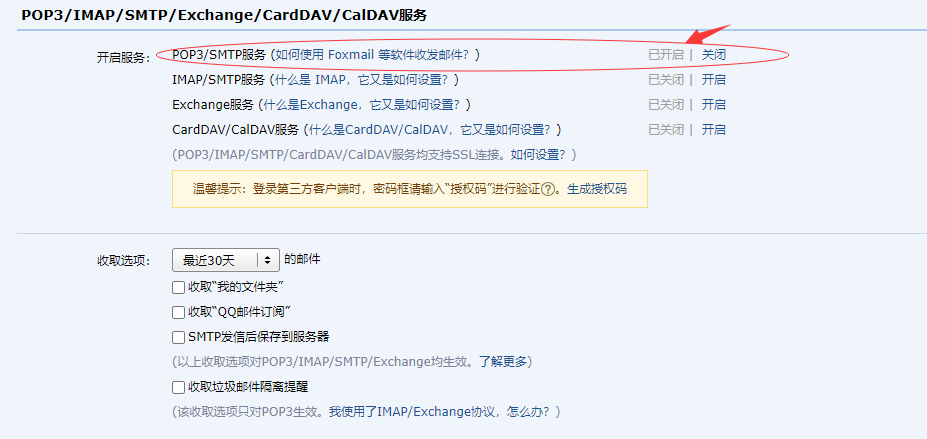
初始化gitlan
初始化之前修改一项内核参数,默认ubuntu的内存设置是当内存达到一定的值以后会使用swap交换分区作为内存使用,我们需要禁用掉此项 cat >> /etc/sysctl.conf << EOF vm.swappiness = 0 EOF 生效配置 # sysctl -p 初始化gitlab,初始化过程可能时间会比较久 root@gitlab:~# gitlab-ctl reconfigure 初始化好以后密码存放路径 /etc/gitlab/initial_root_password 查看密码,密码会和我的不一样,根据自己的实际的密码做为登录 root@gitlab:~# cat /etc/gitlab/initial_root_password 返回结果: # WARNING: This value is valid only in the following conditions # 1. If provided manually (either via `GITLAB_ROOT_PASSWORD` environment variable or via `gitlab_rails['initial_root_password']` setting in `gitlab.rb`, it was provided before database was seeded for the first time (usually, the first reconfigure run). # 2. Password hasn't been changed manually, either via UI or via command line. # # If the password shown here doesn't work, you must reset the admin password following https://docs.gitlab.com/ee/security/reset_user_password.html#reset-your-root-password. Password: 3Z52H1o/MgEgn1Mv/9iqvvDMH8DrHoxsM2ZXHHNFXec= # NOTE: This file will be automatically deleted in the first reconfigure run after 24 hours.
做host解析,修改本地的hosts的文件
这是windows路径,用文本编辑器打开 C:\Windows\System32\drivers\etc\hosts 最后一行添加解析,ip根据自己的ip地址修改 10.0.0.80 gitlab.9527edu.org
用浏览器访问 gitlab.9527edu.org
http://gitlab.9527edu.org/users/sign_in
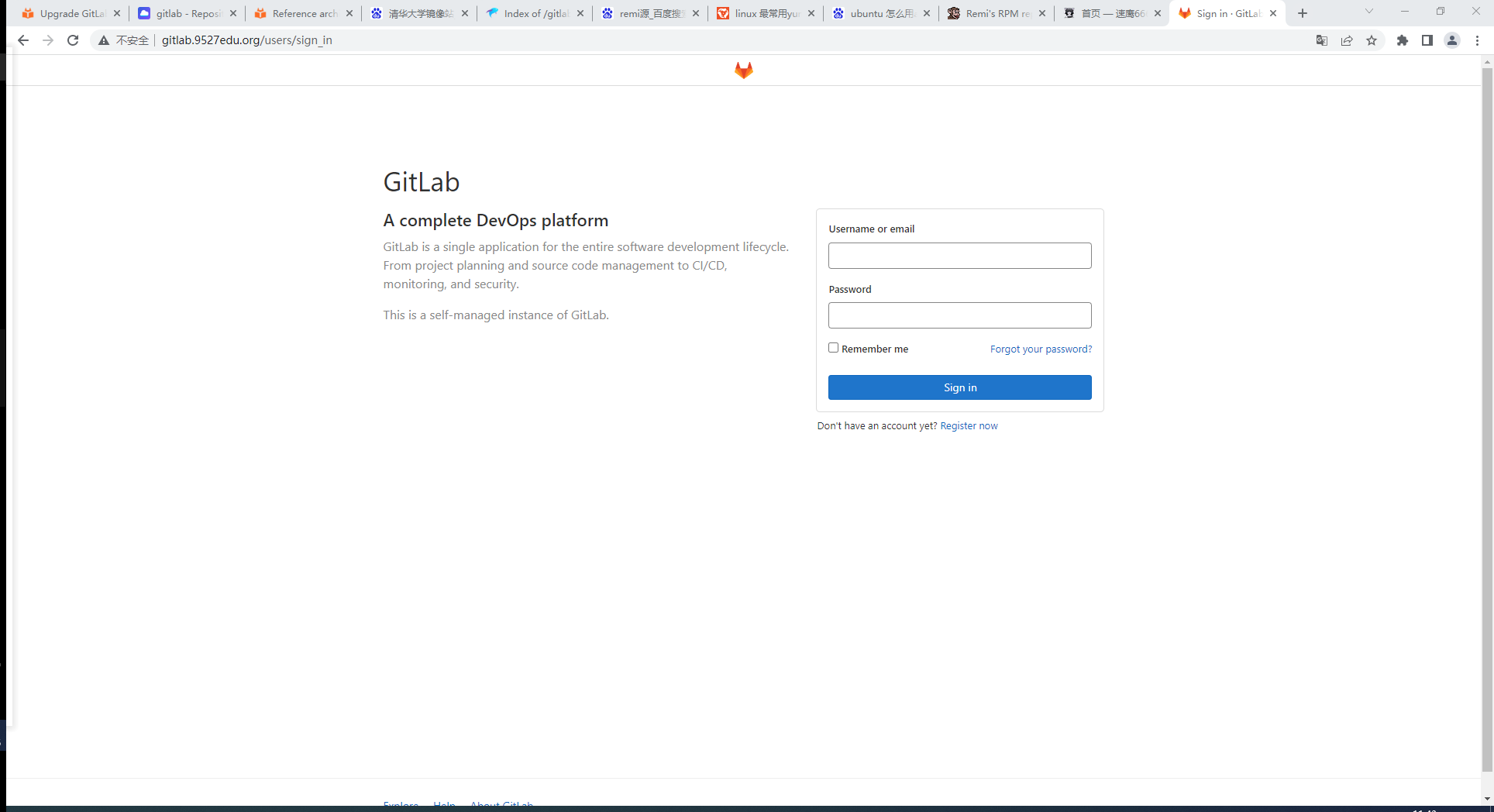
登录
用户:root 密码在/etc/gitlab/initial_root_password文件的Password: 3Z52H1o/MgEgn1Mv/9iqvvDMH8DrHoxsM2ZXHHNFXec= 密码:3Z52H1o/MgEgn1Mv/9iqvvDMH8DrHoxsM2ZXHHNFXec=
修改默认的密码,改成自己能记住的密码
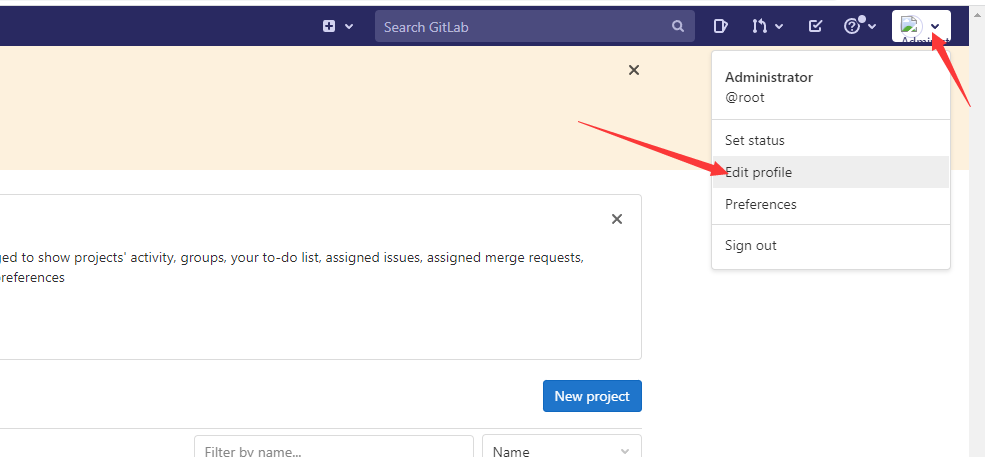
修改密码,新改的密码必须超过8位
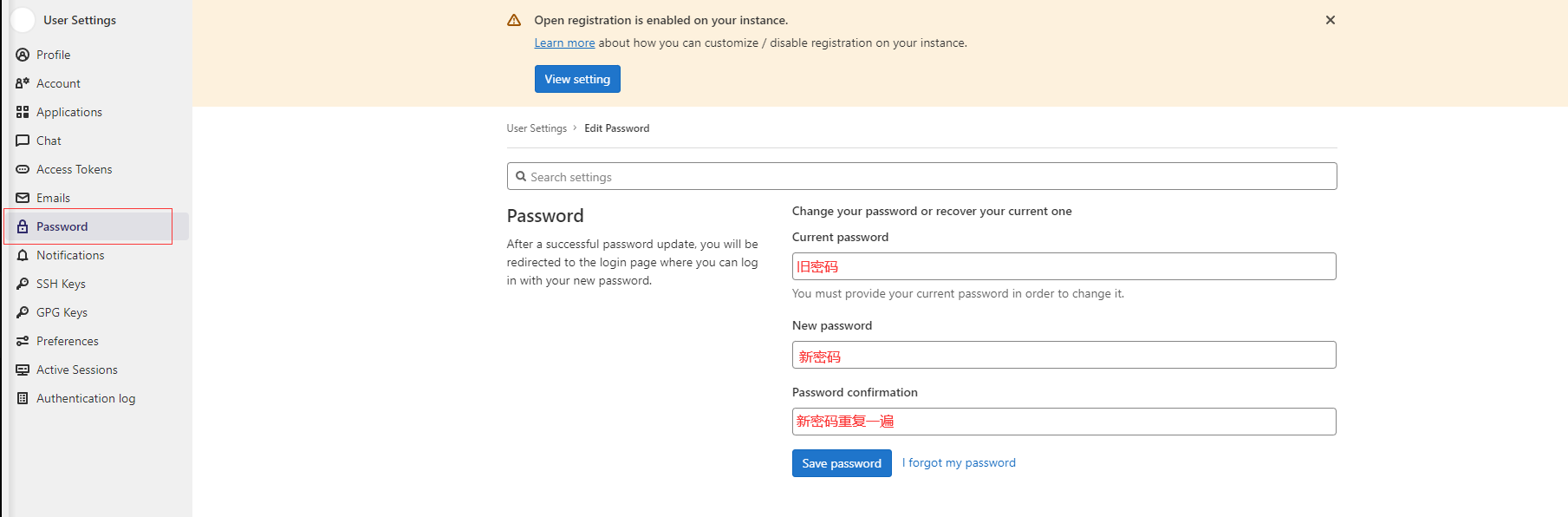
我修改的密码是123456789,修改好以后重新登录即可
root@gitlab:~# gitlab-ctl status run: alertmanager: (pid 20963) 2494s; run: log: (pid 20741) 2550s run: gitaly: (pid 20995) 2493s; run: log: (pid 20095) 2669s run: gitlab-exporter: (pid 20932) 2496s; run: log: (pid 20571) 2570s run: gitlab-workhorse: (pid 20915) 2497s; run: log: (pid 20492) 2584s run: grafana: (pid 20986) 2493s; run: log: (pid 20859) 2512s run: logrotate: (pid 20008) 2682s; run: log: (pid 20021) 2681s run: nginx: (pid 20501) 2583s; run: log: (pid 20519) 2580s run: node-exporter: (pid 20926) 2496s; run: log: (pid 20555) 2576s run: postgres-exporter: (pid 20979) 2493s; run: log: (pid 20763) 2546s run: postgresql: (pid 20236) 2664s; run: log: (pid 20290) 2661s run: prometheus: (pid 20942) 2495s; run: log: (pid 20702) 2558s run: puma: (pid 20426) 2597s; run: log: (pid 20433) 2596s run: redis: (pid 20043) 2676s; run: log: (pid 20066) 2673s run: redis-exporter: (pid 20934) 2495s; run: log: (pid 20626) 2562s run: sidekiq: (pid 20443) 2591s; run: log: (pid 20453) 2590s
gitlab的常用命令
gitlab-rails #用于启动控制台进行特殊操作,如修改管理员密码、打开数据库控制台( gitlab-rails dbconsole)等 gitlab-psql #数据库命令行 gitlab-rake #数据备份恢复等数据操作 #客户端命令行操作行 gitlab-ctl gitlab-ctl reconfigure #修改过配置后需要执行重新配置 gitlab-ctl stop #停止gitlab gitlab-ctl start #启动gitlab gitlab-ctl restart #重启gitlab gitlab-ctl status #查看组件运行状态 gitlab-ctl tail #查看所有日志 gitlab-ctl tail nginx #查看某个组件的日志 gitlab-ctl service-list #列出服务
root@gitlab:~# gitlab-psql psql (12.7) Type "help" for help. gitlabhq_production=# help You are using psql, the command-line interface to PostgreSQL. Type: \copyright for distribution terms \h for help with SQL commands \? for help with psql commands \g or terminate with semicolon to execute query \q to quit gitlabhq_production=# \db List of tablespaces Name | Owner | Location ------------+-------------+---------- pg_default | gitlab-psql | pg_global | gitlab-psql | (2 rows) 推出 \q
修改Gitlab界面为中文
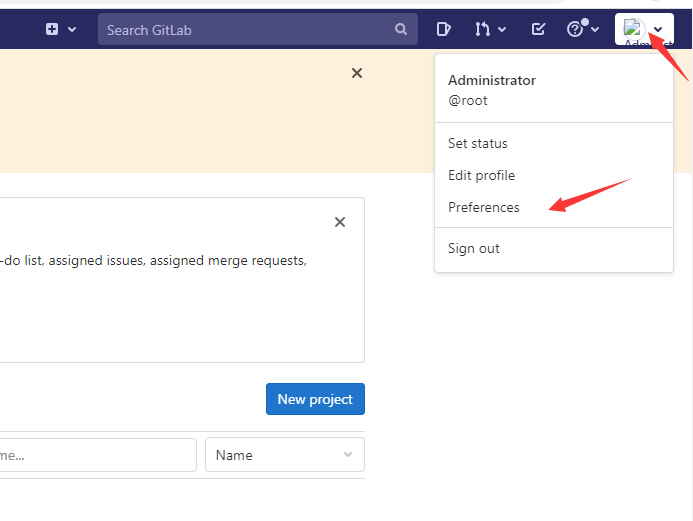
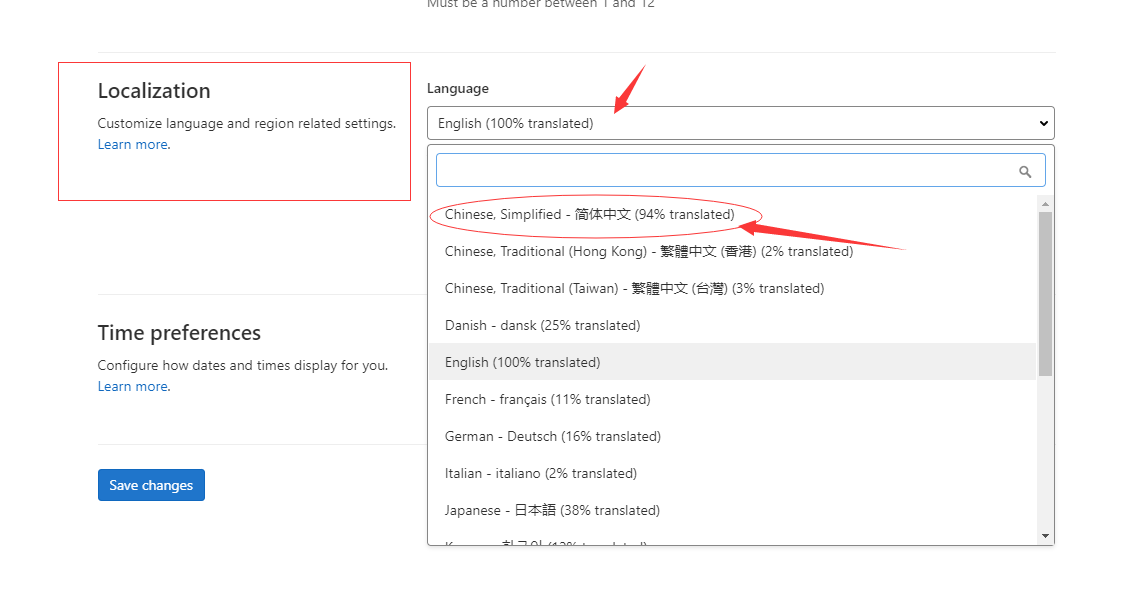
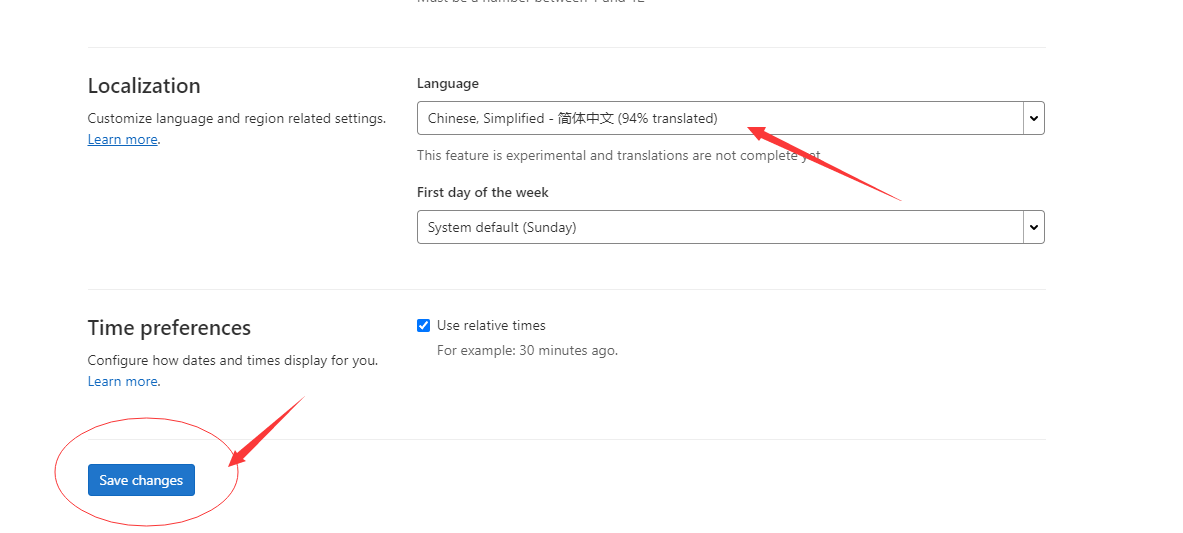
,
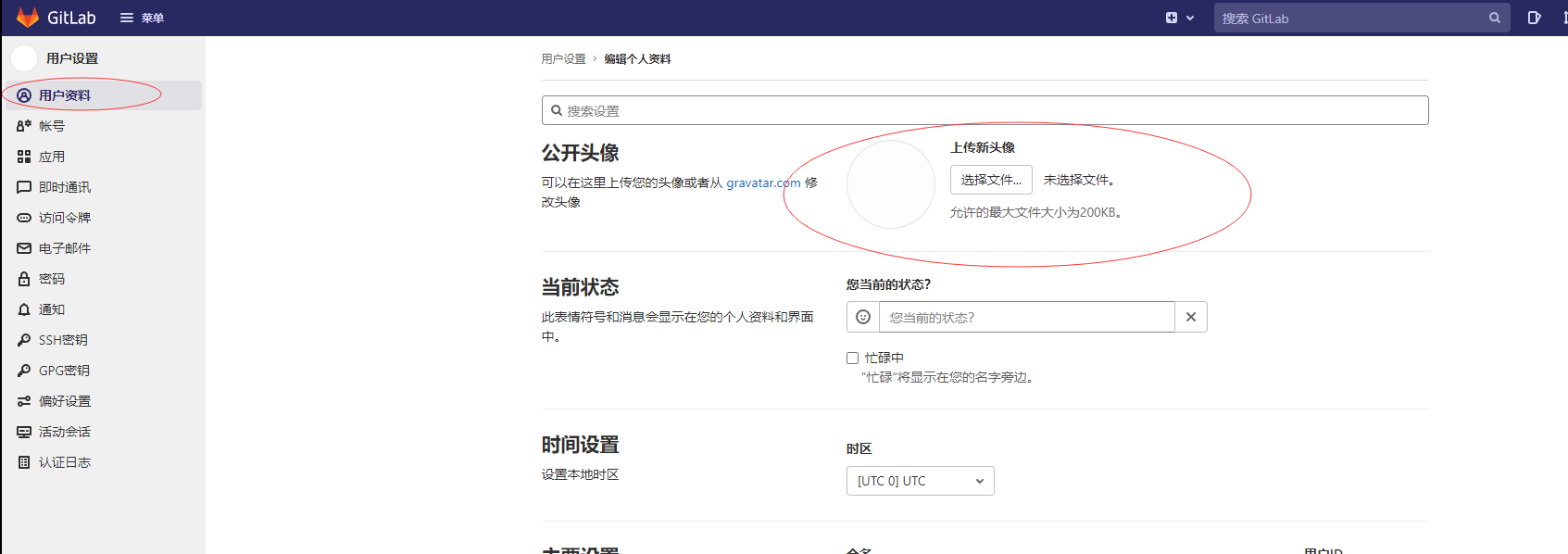
拉到最下面更新一下个人资料就可以了
